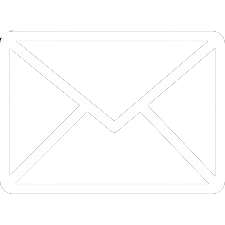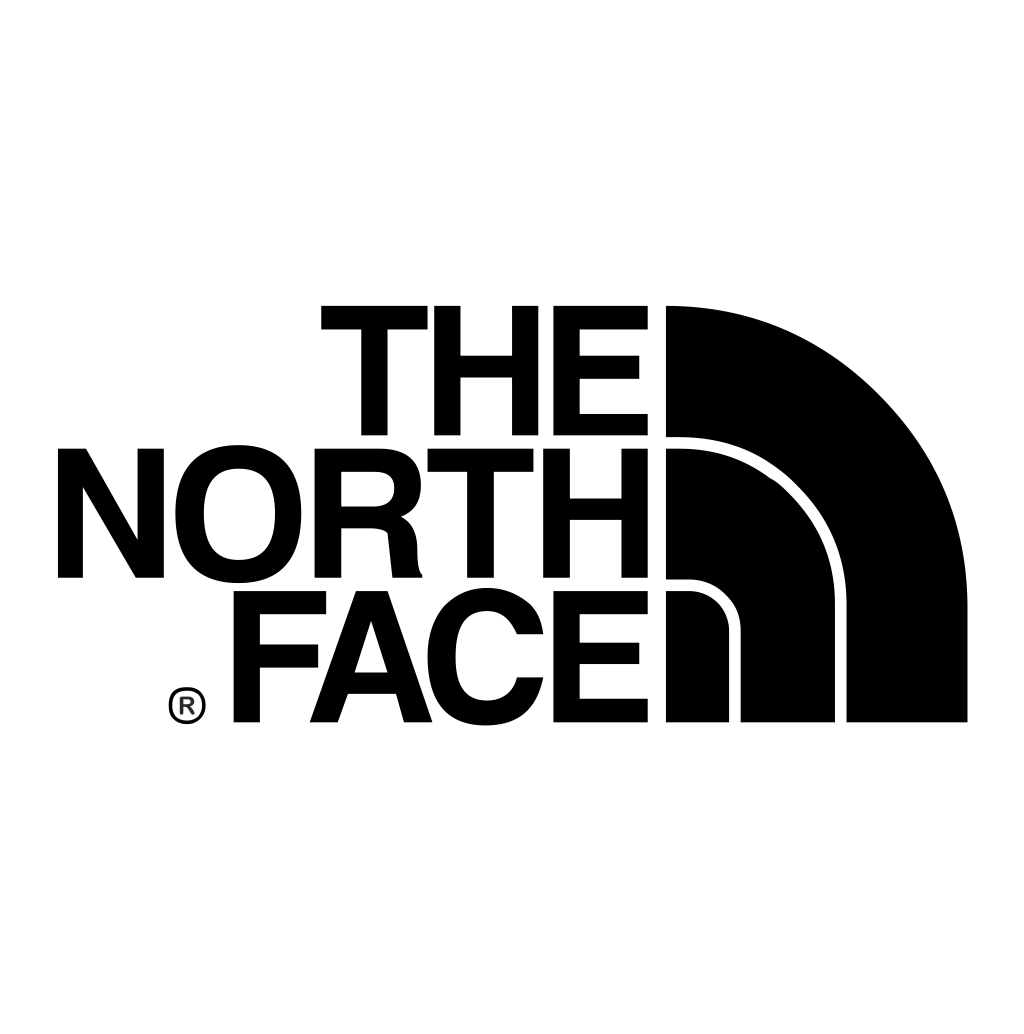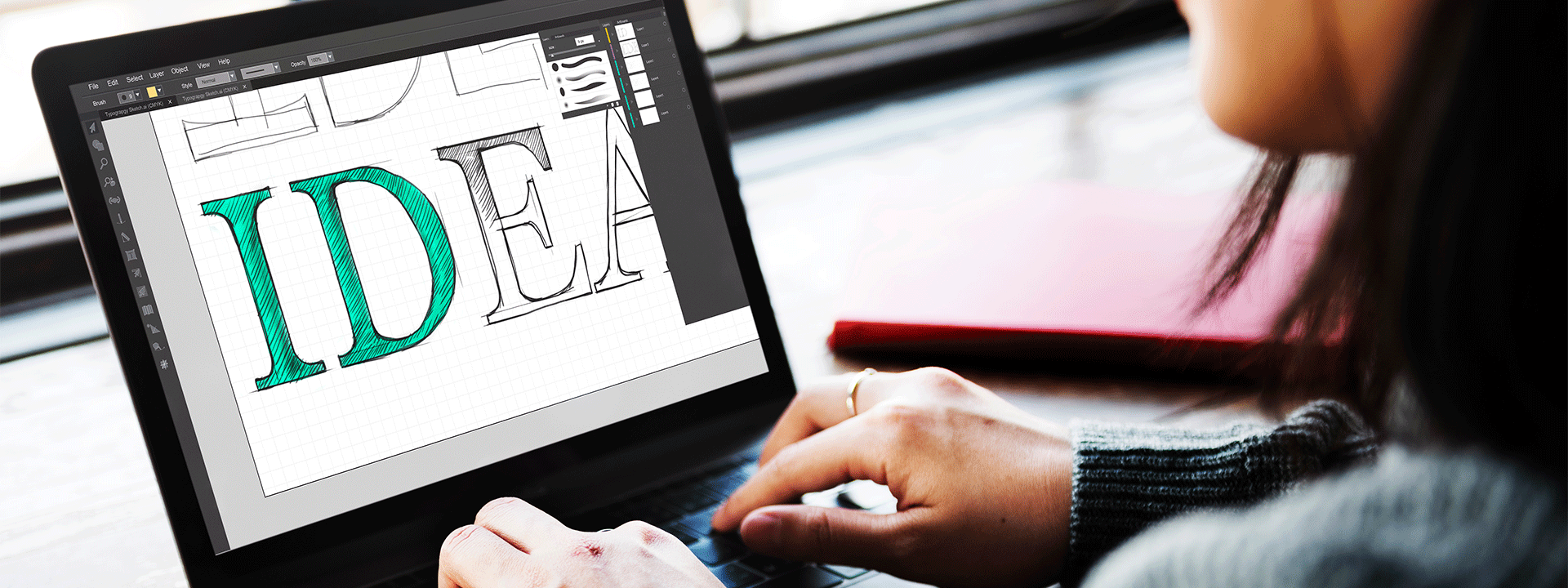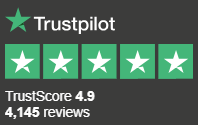Add a faded effect to your image by following 12 simple instructions:
1. Open your image in Photoshop.
2. From the navigation bar, select Window > Layers.
3. Click 'New Layer' at the bottom of the Layers window.
4. Click and hold down the Gradient tool on the Toolbar for more options.
5. Select the Fill tool.
6. Choose white (#FFFFFF, RGB = 255,255,255) and press OK.
7. Right click on your image (called Background) in the Layers window.
8. Select Layer from Background and press OK.
9. Drag your new fill layer below the layer containing your image.
10. Click on the image layer and adjust the opacity. Use the slider, or type in an exact value.
11. Head to File > Save as…. and name your new faded image.
12. Save it as a .jpg and keep the quality as high as possible.