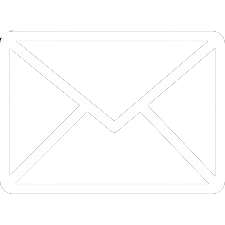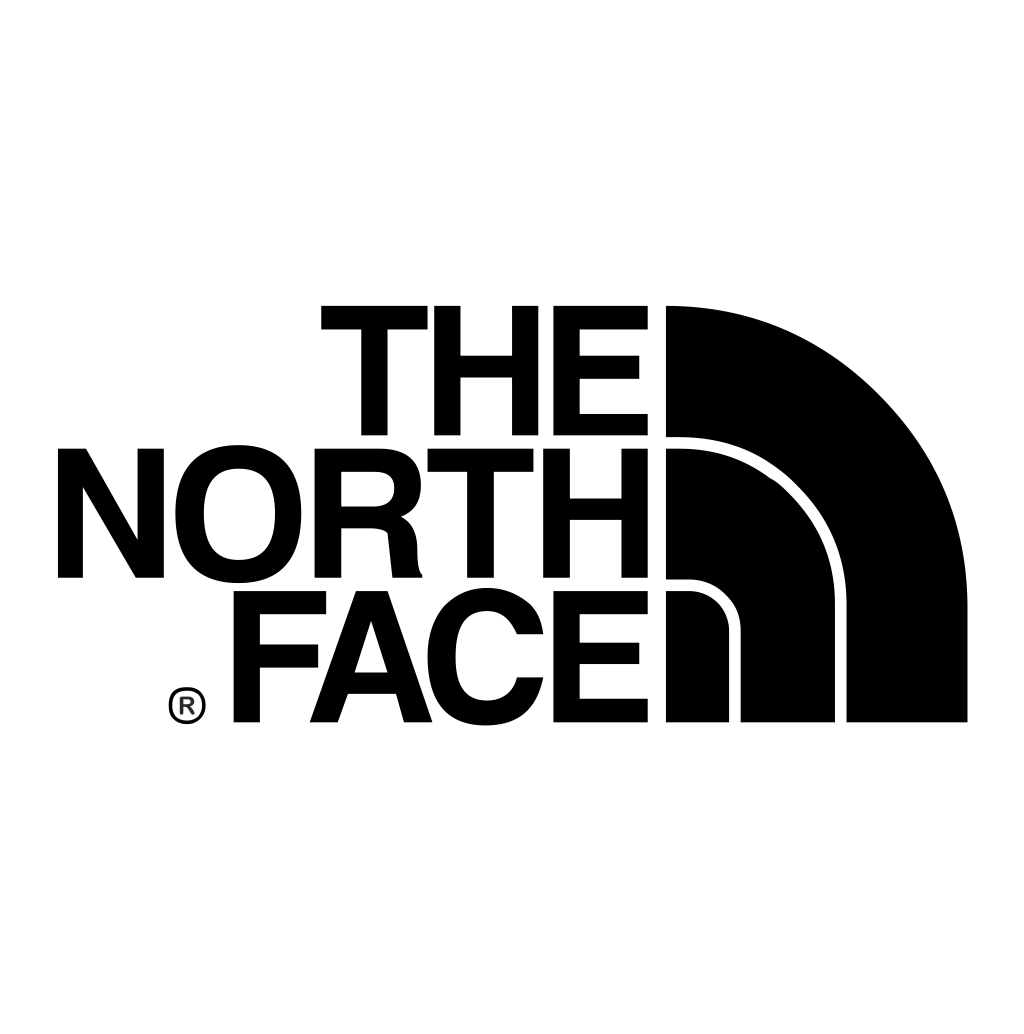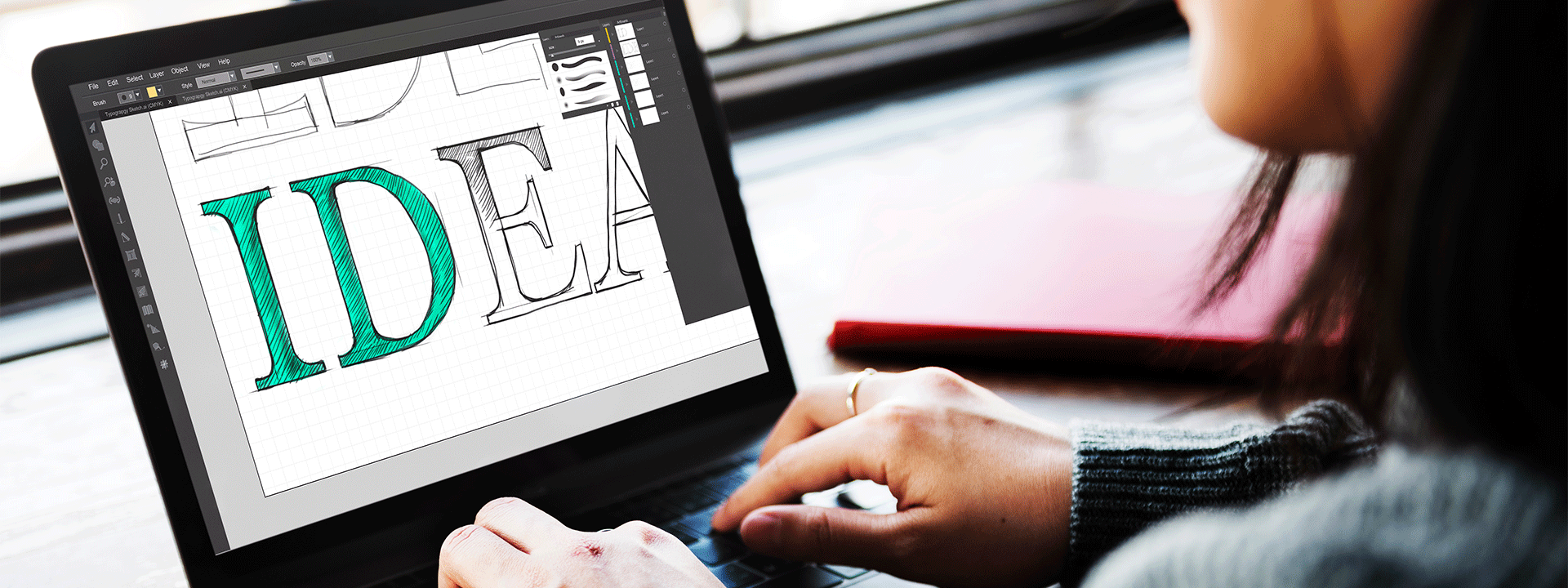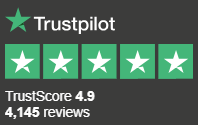1. First, open the file in Photoshop. Find the file on your computer, right click, hover over Open With and press Adobe Photoshop.
2. Select the Bezier Pen tool from the toolbar on the left hand side
3. Click on an edge of the image you want to cut out to start a Bezier path.
4. Continue following along the edge of the object by clicking at different points, keeping as close to the object as you can.
5. Click and hold to create a curve.
6. Click (with no hold) to create a sharp edge.
7. If you make a mistake, simply press CMD (Apple) or CTRL (Windows) + Z to undo.
8. If you need to adjust your anchor points, hold down CMD or CTRL.
9. If you need to adjust an individual anchor point, hold down CMD or CTRL + Alt.
10. Once you're happy with your outline, right click within the selection Select 'Create Vector Mask'.
11. Click File > Save As to make a new file, rather than overwrite the existing one.
12. Name your file and remember to save it as a .PNG to keep the background transparent.
13. Save your image and select Large File Size for the best results.