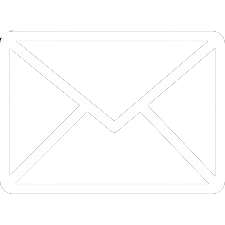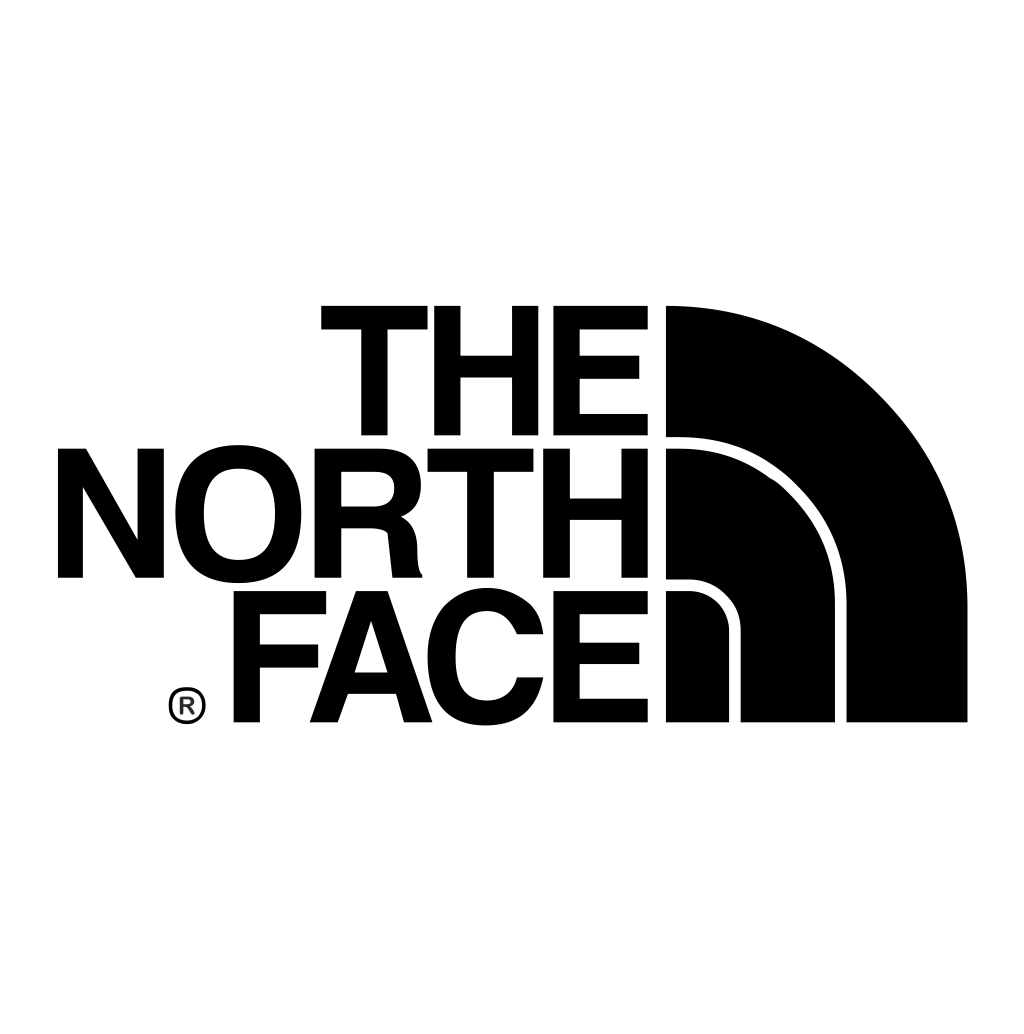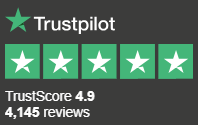1. Open the image you'd like to crop. Either launch Photoshop and select File > Open… or find the file directly on your computer, right click and select Open with > Adobe Photoshop.
2. On the toolbar, select the Crop Tool.
3. If you'd like to maintain the image's original ratio (for example 6:4), either click Ratio on the control bar and choose Original Ratio from the drop-down menu or hold down shift when you make your adjustments.
4. However, if you'd like to choose a new ratio (such as 5:7 or 16:9), you can also select this from the dropdown menu.
5. To scale around the centre of the image, hold down alt.
6. Hold down shift and alt to scale around the centre proportionally.
7. Once you're happy, press enter and save the new image.