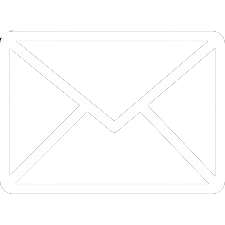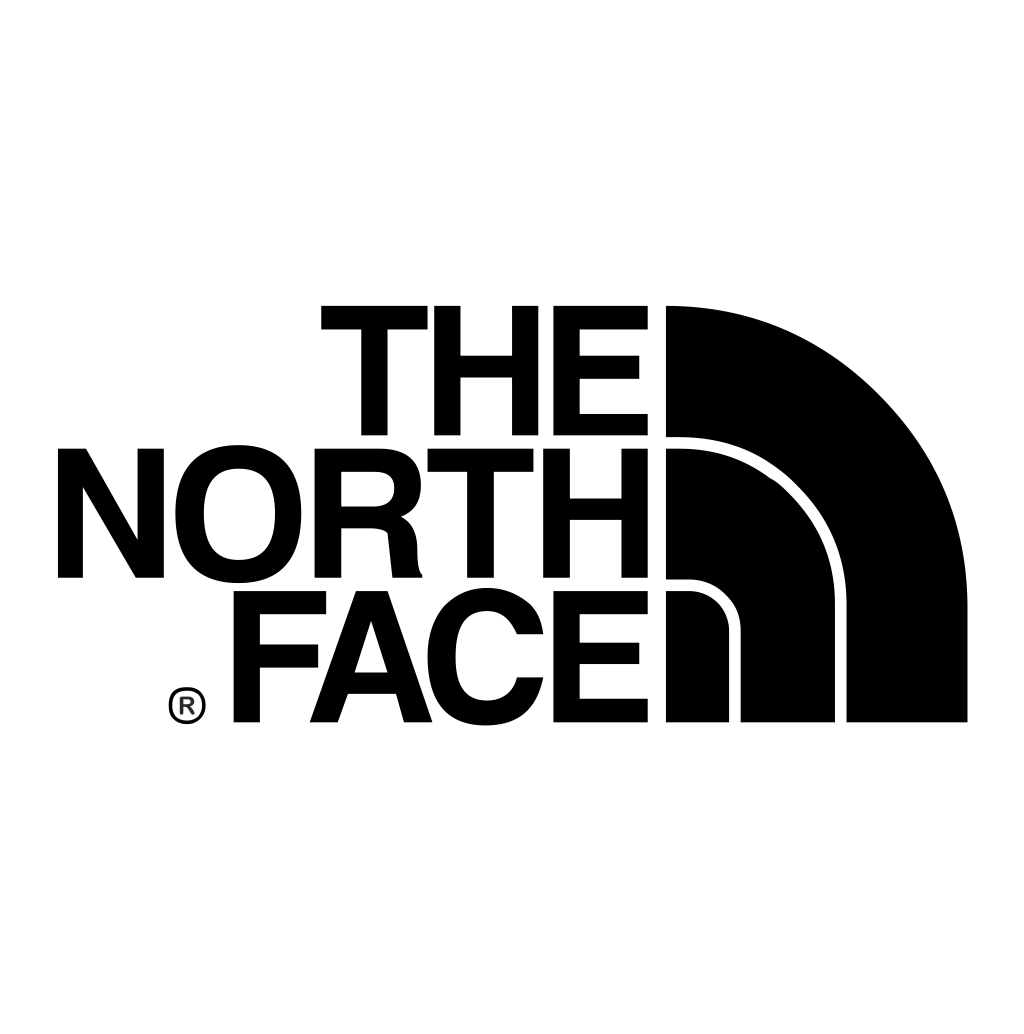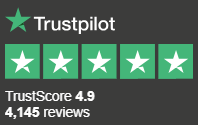Generally, Image Trace works best with drawings rather than photographs. Drawings with a high contrast level (so plenty of defined light and dark areas) are ideal.
Vectorize your image in Illustrator
1. Locate the file on your computer and open it with Illustrator
2. Select the image
3. Under the Properties panel, click on Image Trace
4. You'll be presented with different options - pick 6 colours.
5. Depending on the image, this may take a while to apply. Wait, and then select the traced image.
6. Click Expand in the Properties panel
7. You'll now be able to edit each shape within the image
8. Save by heading to File > Save As…
9. Leave the default settings as they are and press OK.